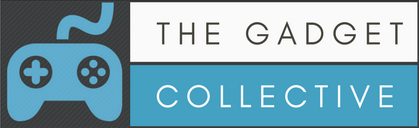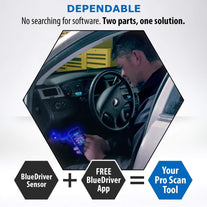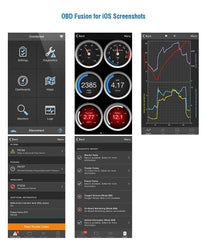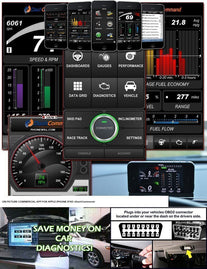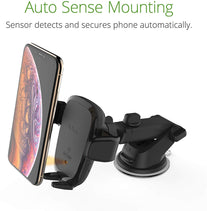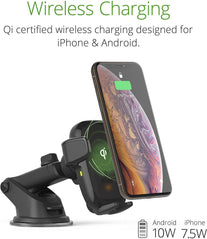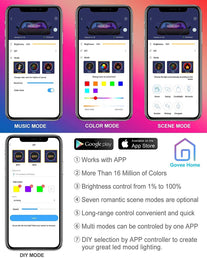Performance Tool W2977 CAN OBD II Scanner Tool for Check Engine Light & Diagnostics, Direct Scan and Read Out
10 In Stock Out of stock 10
- Works with MOST 1996 and later include American, European and Asian cars
- Supports all OBD2 protocols including the newer (CAN) Controller Area Network
- Reads your (DTC) Diagnostic Trouble Codes for identification
- Turns off check engine light (MIL)
- Erases (DTC) trouble codes and resets the OBD2 system.Will not work with: 2007 Chevy Silverado

Performance Tool W2977 CAN OBDII Diagnostic Scan Tool

Product Features:
- Works with all 1996 and newer cars and light trucks that are OBD II compliant (including the CAN, VPW, PWM, ISO and KWP 2000 protocols).
- Reads and clears generic and manufacturer specific Diagnostic Trouble Codes (DTCs) and turns off check engine light.
- Supports multiple trouble code requests: generic codes, pending codes and manufacturer’s specific codes.
- Retrieves VIN (Vehicle Identification No.) on 2002 and newer vehicles that support Mode 9.
- No batteries needed--powered via detachable OBD II cable.
- Safely communicates with the on-board computer.
Diagnostic Scan Tool Vehicle Coverage
Diagnostic Trouble Code (DTC) Definitions
The Performance Tool OBD II Scan Tool is specially designed to work with all OBD II compliant vehicles, including those equipped with the next-generation protocol-Control Area Network (CAN). It is required by EPA that All 1996 and newer vehicles (cars and light trucks) sold.
in the United States must be OBD II compliant and this includes all Domestic, Asian and European vehicles. A small number of 1994 and 1995 model year gasoline vehicles are OBD II compliant. To verify if a 1994 or 1995 vehicle is OBD II compliant, check the Vehicle Emissions Control Information (VECI) Label which is located under the hood or by the radiator of most vehicles. If the vehicle is OBD II compliant, the label will designate 'OBD II Certified'. Additionally, Government regulations mandate that all OBD II compliant vehicles must have a 'common' sixteen-pin Data Link Connector (DLC). For your vehicle to be OBD II compliant it must have a 16-pin DLC (Data Link Connector) under the dash and the Vehicle Emission Control Information Label must state that the vehicle is OBD II compliant.
Connecting the Obdii Diangostic Scan Tool
|
|
|
|
|
|---|---|---|---|
Check Engine LightThe Check Engine Light must be on for the Diagnostic Scan Tool to send a trouble code. If there is not a check engine light on then there is nothing the vehicle's computer can relay to the scan tool. If there is not a check engine light on, it does not guarantee that there is nothing wrong with the vehicle. If you believe there is something wrong with your vehicle, take it to a professional mechanic. |
Where to ConnectLocate the 16-pin Data Link Connector (DLC) and plug into the scan tool cable connector to the DLC. Location may vary depending on vehicle make and model but should in the area between the steering wheel and peddles. Caution: Don’t connect or disconnect any test equipment with ignition on or engine running. |
Scan Tool DisplayWait for the LCD display to read: 'C.A.N. OBD2'. Once you see this screen, you are clear to move onto the next step and insert your key. |
Ignition in The ‘On’ PositionTurn the ignition on. But do not start the engine. Press the enter button. A sequence of messages showing the OBD2 protocols will be observed on the display until the vehicle protocol is detected. |
Diagnostic Trouble Codes
|
|
|
|
|
|---|---|---|---|
No Codes MessageIf there are no Diagnostic Trouble Codes retrieved, the display will indicate 'No codes'. If you receive a no codes display then the computer from the car is not transmitting trouble code. It does not guarantee that there is nothing wrong with the vehicle. If you believe there is something wrong with your vehicle even after a 'No Codes' display, take it to a trained professional mechanic. |
Link Error MessageIf a 'Link error!' message shows up: 1) Verify that the ignition is in the 'On' position. 2) Check if the code reader’s OBD II connector is securely connected to the vehicle’s DLC (Picture 2 above). 3) Verify that the vehicle is OBD2 compliant. 4) Turn the ignition off and wait for about 10 seconds. 5) Turn the ignition back to on and repeat the procedure from step 5. |
Diagnostic Trouble CodesRead the Diagnostic Trouble Codes by pressing the scroll button. Once you have identified the trouble code, reference page 18-45 of the user manual that is included with the scan tool. (if you do not have the manual you can find it in the link above or the manufacture website for and PDF copy). The code you receive will give you a general location of where the problem is occurring. |
Erase Check Engine CodesDo not erase the codes before the system has been checked completely by a technician. 1) If you decide to erase the DTCs, Select '2. erase' from the main menu by pressing the enter button. 2) A message of 'Erase? Yes/ No' comes up asking for your confirmation. 3) If you do not want to proceed with erasing the codes, press the scroll button to exit. 4) If you do wish to proceed to erase the codes, then press the enter button. 5) If the codes are cleared successfully, an 'Erase Done!' message will show on the display. Press the enter button to Return to the Main Menu list. |

Diagnostic Trouble Code (DTC) Definitions
Caution: Parts or components should not be replaced based on only a DTC without first consulting the vehicle service manual for more information on possible causes of the fault as well as required testing procedures.
1,000 of the most common trouble codes are in the manual (which can be found in the link above) from pages 18-45.
If you can not find the code that is appearing on your scan tool then you can find it by simply searching online for that code that appears.
If you believe there is something wrong with your vehicle, take it to a professional mechanic.
-Postage is FREE for Australian residents.
-International orders will have shipping calculated at checkout. Any applicable duties are not included and are the responsibility of the purchaser.
-All items will be shipped within 2 business days
-We use multiple couriers to get the best possible delivery times. Your parcel may be delivered by courier or Australia Post depending on your location.
Delivery Times:
Australia:
Expected delivery time is between 3-10 business days for most items within Australia. In the rare instance that a delivery takes longer than this, please contact us to work out a solution.
International:
Orders may take approx. 7-21 business days to most countries worldwide.